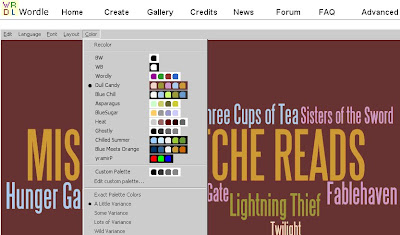I have been having a fun time this year coming up with alternative ways to assess student reading for the Language Arts teachers in my school - read here and here.
While some projects may take several class periods, I was asked to provide some ideas for a quick, one-period projects. So, I tried to come up with some quick 30-minute projects/assessments for teachers who cannot always spare much classroom time.
IDEA 1 - Bookr
How To:
Bookr allows you to create a photobook/photostory. What helps to make this project so quick is that all the tools necessary are in one place.
As long as the students come prepared with a short summary, character sketch, description of favorite part, theme analysis, etc., this can easily be completed in 30 minutes.
Creating Accounts
Students do not need accounts to use Bookr.
Steps
1. Students type one sentence or phrase per page.
2. Student find a picture (using the built-in flickr photo search) to support that text.
3. When the students finish their photo books, they should e-mail them to the teacher for assessment.
Example:
or view book here Soldier X
by Don Wulffson by Miss Makatche
IDEA 2 - BLABBERIZE
How To:
As long as the students come prepared with a short summary, character sketch, description of favorite part, theme analysis, etc., this can easily be completed in 30 minutes.
The finished product is fun and quirky. As I were testing Blabberize out in school, some eighth grade students in the library at the time all wanted to give it a try. So, this one is basically kid-tested and approved.
Creating Accounts
I created one account and was able to have more than one computer creating their blabberize at the same time. I recommend having only one account per class that all students log into because this will make grading the final products much easier since they will all be available on the same account.
Steps
1. Students find a picture of an animal/person/statue (basically anything with a mouth)
I would recommend having a folder on the network available with a variety of pictures from which the students can choose. This helps in two ways: It will save time and it will ensure that the students only choose a picture that has a good mouth area to work with the blabberize concept.
2. Students place the mouth movement area on their picture
3. Students record their written piece and publish/save
Example:
IDEA 3 - GOOGLE FORM
How To: Here is the quickest assessment of the three. While the students are not creating a product, the Google Form will provide the teacher with an easy, compact way to assess students' independent reading.
Creating Accounts
Students do not need to create accounts.
Teacher will have to have (or create) a free account with Google.
Steps
1. Teachers should embed form on website or wiki or blog or provide students with link to form.
2. Students simply fill out the form and hit submit.
Example:
or view form here.
Stopwatch photo used under Creative Commons license from http://www.flickr.com/photos/77436208@N00/2737425814/.