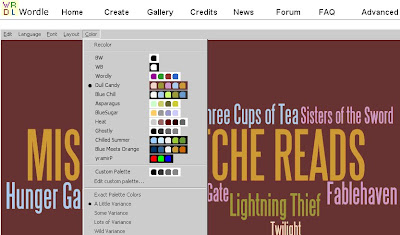To continue our goal to build a culture of reading at the middle school, I decided to enlist the help of Wordle. I wanted to come up with a way for students to share with their classmates what books they have been reading. Wordle popped into my mind as a way to allow students to create fun "lists" of what they have read - aka "book clouds". Students have been hanging their newly created "book clouds" throughout the library.
To continue our goal to build a culture of reading at the middle school, I decided to enlist the help of Wordle. I wanted to come up with a way for students to share with their classmates what books they have been reading. Wordle popped into my mind as a way to allow students to create fun "lists" of what they have read - aka "book clouds". Students have been hanging their newly created "book clouds" throughout the library.TIPS
Creating Lists
Have students create a list in a Word document. This will prevent and solve any problems that arise from students running out of time or having technical difficulties with Wordle.
Create a numerical scale for them to stay within when creating their lists. I had students assign their names as 100. The maximum number they could assign a book title was 60 and the minimum number was 20. This prevented any titles from being too large and competing with their name or from being so small they could not be seen. I recommended that the students use the numbers as a rating system for how they liked the book - the more they liked it, the higher the number.
Encourage them to create a fairly lengthy list. I printed out their circulation logs to help them remember some titles they read. I recommend at least 25 titles.
Example List:
MISS MAKATCHE READS:100
Hunger Games:55
Fablehaven:50
Someone Named Eva:44
Soldier X:23
Sisters of the Sword:38
Jeremy Fink and the Meaning of Life:26
Using Wordle Advanced
Pasting the list into Wordle Advanced allows you to keep book titles together.

Wordle - Advanced Tools via kwout
Personalizing
Students can continue to hit the RANDOMIZE button until they find a configuration that they like.
The students can tweak the color, font, and layout by using the toolbar at the top of their word cloud.

Cloud photo used under Creative Commons license from http://www.flickr.com/photos/35375520@N07/3680331543/.